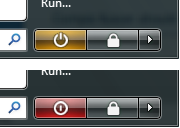
1. Go to Control Panel -> Power Options.
2. You will see 3 power plans. Balanced, Power Saver and High Pwerformance. One of them should be selected.
3. Click 'Change plan settings' under the selected choice.
4. Click 'Change advanced power settings'.
5. Expand the category 'Power buttons and lid' and expand 'Start menu power button' section.
6. Change action to 'Shut down'. If you are using a laptop, select 'Shut down' for both 'On battery' and 'Plugged in' states.
7. Click OK.
That's it. Now the start menu power button should appear in Red. When you click it, the computer will shut down.
1 comment:
very helpful, thanks!
Post a Comment