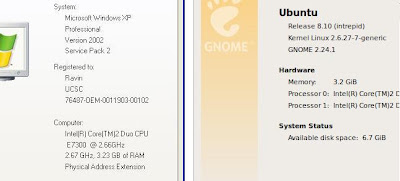If you are a torrent downloader and a person who needs to switch between Windows and Ubuntu frequently, you need to continuously download your torrents from both operating systems. Most torrent clients facilitates this requirement. I'm going to demonstrate this feature using 2 bittorrent clients named, uTorrent (Windows) and Transmission (Ubuntu). But this can be applied on any modern torrent client.
What actually happens here is each client starts downloading from where the other client left off. Obviously for this, both clients must save the files to the same location on the hard disk.
I'm going to start with Windows assuming you are running uTorrent on it. I assume you don't need much explanation with uTorrent.
Starting the torrent
- Download and save the .torrent file you need.
- Start the download from uTorrent. But when you give the download location, save it to a path where it is accessible from Ubuntu as well. For this example I'll assume it is D:\Downloads.
- Suppose in the middle of the download you decided to go to Ubuntu. Assume you were at 41% of the download.
- If you haven't done so already, install Transmission from the Synaptic Package Manager in Ubuntu. It's pretty easy and straightforward to configure if you are a torrent user.
- You can access Transmission from Applications -> Internet menu.

- Open the same .torrent file you used before. (or you can download it again) It will be opened from Transmission and You'll get the Torrent Options dialog box. (Note the 0% download progress of files)

- For the Destination Folder, give the same location you used before. For example, on Ubuntu it may be something like /media/sda2/Downloads.
- If you have done it correctly, download progress of all files should be automatically updated. If not, you can click the "Verify Local Data" button to update the download progress. (This will take some time for large torrents)
- Click "Add" to start the download. Transmission will continue downloading from where you left off earlier.

- You can also continue the torrent from Windows if you decide to leave Ubuntu and go to Windows.
- Open uTorrent. The old torrent entry must still be there. Stop the torrent if it is running.
- Right click the torrent and click "Force Re-Check" from the menu. uTorrent will update the download progress of the files. (This will take some time for large torrents)
- When it has finished updating you can start the torrent to continue downloading from that point.
- This procedure is the same for Transmission. You can right click the torrent and choose "Verify Local Data".

Enjoy!
.
.