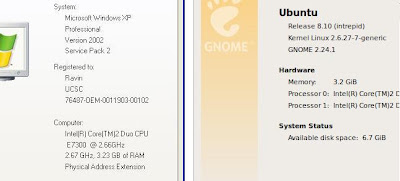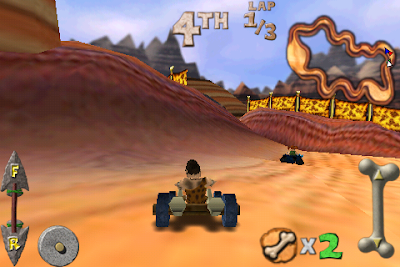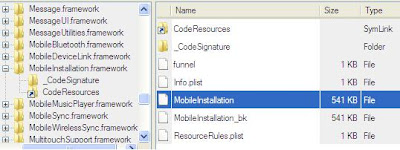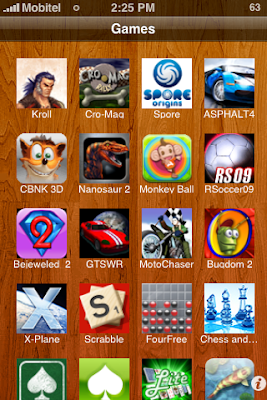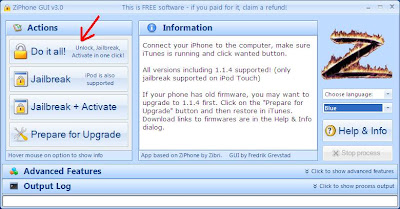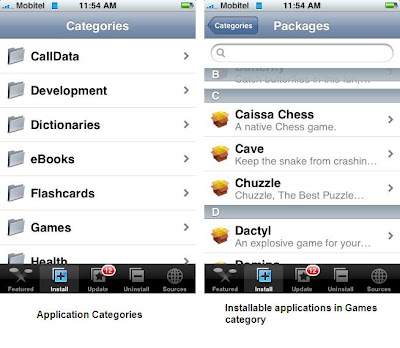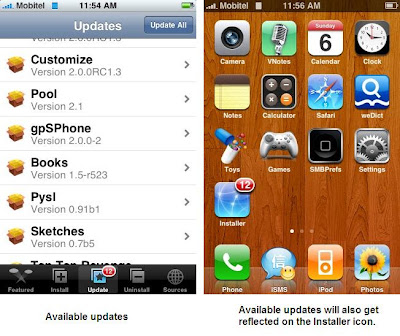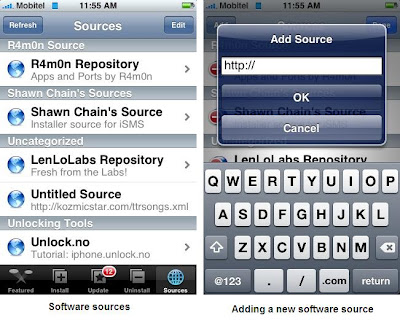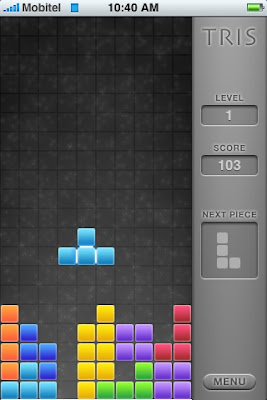Spec:
NVIDIA 9600GT/512MB/GDDR3/256bit/Dual DVI/HDTV-out
(They have provided drivers for 32bit and 64bit systems of XP and Vista)
Note. The card works on Ubuntu as well. When I enabled the desktop effects it automatically downloaded and installed the driver. So no problem there.
Note. The card works on Ubuntu as well. When I enabled the desktop effects it automatically downloaded and installed the driver. So no problem there.
 Foxconn GeForce 9600GT (OC)
Foxconn GeForce 9600GT (OC)(Note the "OC" sign, which means Over Clocked. This is supposed to give a performance boost but I don't know its long term effects)

Size
This was a big one. It's about half the size of my motherboard! Just like Gayan, I had to remove my hard disks before plugging in the card to make room. They sure need to make these things less bulkier!
Power Input
I'm not used to graphics cards much. I had to separately supply power through the provided convector and it needed 2 power sockets. So a really power hungry device. If you have a server power unit like Thusitha the power unit has a separate socket for these kinds of graphics cards.
Display Outputs
The card only had 2 digital outs and one TV-out. They have provided 2 DVI-to-Analog converters. So I had to plug the monitor through that converter.
So far, I haven't been able to put my hands on latest games. But I tried NFS Carbon and Half Life 2-Episode One. Those could be run at full steam all settings maxed out very smoothly. A resolution of 1600X1200 and Anti Aliasing 4X seems nothing for the card on these games.
For the record, I thought of skipping NFS ProStreet and go for NFS Undercover. ProStreet seems a bit boring for me.
Here are 2 screenshots from Carbon and HL2-Ep01.


Update
Screenshots of GPU-Z. Core clock is 600MHz (can be over clocked up to 1200MHz). Memory Clock is 1000Mhz (can be over clocked up to 1200MHz). Foxconn has provided a small tool for over clocking but it cannot control GPU fan speed.

..