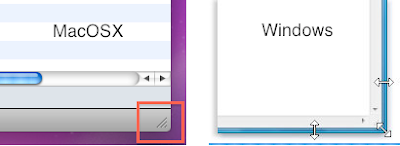This is the continuation from the post Diving into the iPhone AppStore - Part 1.
Application <-> Firmware Compatibility
Apple frequently releases firmware update for the iPhone. These new releases includes bug fixes, new features for users as well as developers. If your application depends on a certain feature that is only available in newer firmware versions, it will not work on devices with older firmware installed. For example, the MapKit library which provides native Google Map controls for third-party developers, was introduced in iPhone OS 3.0. So if your application needs to use native Google Map controls, it can only be run on devices with iPhone OS 3.0 or later. Similarly each new version of firmware (3.1, 3.1.2, …) introduces new features like this.
In XCode, you can set the target firmware version when developing your application. You can go as back to iPhone OS 2.0 as well. The best thing to do is setting the target to the minimum firmware version that your application requires so your application will be available to a larger audience. Although most iPhone users upgrade the iPhone firmware as Apple releases them, some don’t.
AppStore
AppStore is the first successful and the largest mobile application store on the planet and it has set a huge distance between it and its nearest competitor, Android Market. In a nutshell, it’s the one big store that iPhone users can shop for third party applications, currently featuring over 100,000 applications. If you are not an iPhone user, just install iTunes on your computer and visit the AppStore. You’re in for a treat!
If Apple is good at something, it’s maintaining the highest quality possible in their products. Their main strength is providing a very high amount of customer satisfaction by means of quality user experience. This is true for the AppStore shopping experience too. Users can easily install applications on their iPhones without any of the technical difficulties that were available on past mobile platforms. The end result is very high user recognition and discoverability for applications developed third party developers. When you put your application on the AppStore, it’s instantly available to all the 30 million something iPhone users around the world. And it’s guaranteed, that it’ll work on all the devices of the users who choose to install it. This is the fact that is attracting developers into the iPhone platform.
Application Approval Process
Apple loves maintaining quality and they want the third party developers to do that too. They don’t want third party developers to cripple Apple’s image in quality. When a user installs an Application, and if it gives crippled user experience, it’s the iPhone that get’s the blame from the user. Obviously Apple doesn’t like it and they want the user to have the best experience possible with their device. So they have a set of rules that every third party developer should follow in order to ensure that quality.
Making a release
When you finish building your application, and finish your internal testing and QA, you’d think you could make your application available to users straight away. This is not the case with iPhone. When your application is ready, you have to submit it to the Application Approval Process.
This is where things get interesting. It might take weeks (or months!) to get your app approved (or rejected!). You have no control whatsoever over this process and you have to wait until you get results from Apple. If your app is approved, it’ll appear on the AppStore and you’ll be notified. Since it’s humans that inspects your applications you can expect human errors and inconsistencies in different situations. According to Apple, they have a team of 40 full time employees, who have to review nearly 8500 application submissions per week. And every app is reviewed by 2 employees. Funny ha!
The point is, things can go wrong! and you won’t have any control over it. Suppose you submit your app and after few weeks it gets approved. As the users start using it, you notice a small bug that can be fixed quickly. But still, you have to resubmit the modified version of application and wait…all over again just to ship that small bug fix, while users keep using the buggy version. Because of this, you have to be very very careful in making a release into the AppStore. A small mistake can cost you so much.
Economics
Despite all the drawbacks, AppStore has a constant developer attraction. Mainly because of the unification that it provides in terms of distributing their software. After your app appears on the store, users around the world can buy it with a single click, using their computers or iPhones. (and it’s guaranteed to work on their devices) With every sale, the developer gets 70% of the price of the application and 30% goes to Apple. It’s that simple. No more infrastructure maintenance, financial handling and complex charging policies. You’ll get a monthly cheque from Apple. You don’t have to pay anything if your app is free.
As the developer, you get to choose the price of your app. From the start, developers have experimented with various pricing strategies which have yielded very interesting results. The sweet spot is considered $0.99. The net profit you get doesn’t come from the profit margin. It’s the sheer number of sales you could get if you do things right. There are lot of success stories about developers who have made fortunes with their simple, $0.99 apps. In the AppStore, sales figures can come in tens of thousands per day. So even if you make $0.50 profit per sale, it can mean $5000 profit per day! With the sheer number of iPhone users around the world (more than 30million) you have can have a huge target user base who can use your application. It doesn’t magically give successful results. You have to be creative and strategic with you application.
Conclusion
With all that being said, there’s a LOT I haven’t said. The web is pouring with iPhone and AppStore related articles in which many are interesting reads. I’ve been following on all the things related to iPhone even before it’s release. If you follow up on the subject, it may turn out to be fascinating to you too. As with everything in this universe, it has both good and bad things about it. Just know your beast and learn to get the most out of it. If you need to know more info, just search the web or put a comment.
Good Luck!
Interesting reads:
http://daringfireball.net/
http://blogs.zdnet.com/Apple
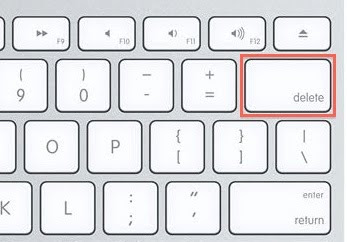
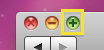 iTunes will go into the compact mode when you press the Maximize button, contradicting with the '+' sign representing the icon!
iTunes will go into the compact mode when you press the Maximize button, contradicting with the '+' sign representing the icon!